Workflows & Automation
Workflow Builder - Wait Event Print
The wait event is a special type of workflow action that allows you to pause the contact at a specific step in your workflow until some desired condition is met.
The wait event can be used when you want to wait for a tag, an appointment, a specific time or event, a contact reply, etc.
In this article, we will cover the wait action in workflows
Covered in this article:
- Time-Based Wait Events
- CRM Events
FAQ
- How to set up a Wait for Contact Reply wait step
HOW TO IMPLEMENT THE WAIT STEP
Step 1: Adding an Action to the Workflow
Click into the Workflow and click the + icon to add an action
Choose the Wait action from the list
Step 2: Under “Wait For” choose the type of Wait action you wish to use
There are several options for customizing the Wait action, categorized as Time-based or CMH events. Here’s a brief description of each type of Wait action you can setup:
1. Time delay: waits for a set amount of time
NOTE: You can toggle on the “Advance Window which will specify the time frame the wait period actually counts (i.e. Monday-Friday 9am-5pm). If you have a time delay set for 10 minutes, and someone enters the step on a Saturday, but you have a window set for Monday-Friday 9am-5pm, the time will start at 9am on Monday.
2. Event/Appointment time: waits until before, after or the exact time of the event/appointment time
Choose before or after, and the time frame
You can move the Contact to the next step, or skip communications
3. Condition: waits for a specific condition to be met (such as a tag being added) - you can customize filters for this to specify your exact condition
Choose one or more “segment” (condition), and toggle on the timeout if you want to add that feature.
Note: “Time Out” feature works best with conditions like “Customer Replied”. If the lead did not reply, they will keep waiting at this
step. If you want to move this lead forward, you can set up the “Time out” feature to a certain number of days so that the lead can move to the next step whether they reply or not.
Also, When you select “Skip all outbound communication” then all email, sms or call events between the 2 wait steps will be skipped until the next wait step
4. Contact reply: waits for a contact to reply to a communication
Choose the “reply to” in order to select the sms/email event for the workflow.
Toggle on the “timeout” setting if you want to add this feature.
Time-Based Wait Events
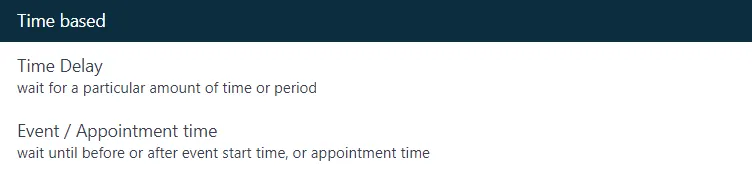
CRM Events
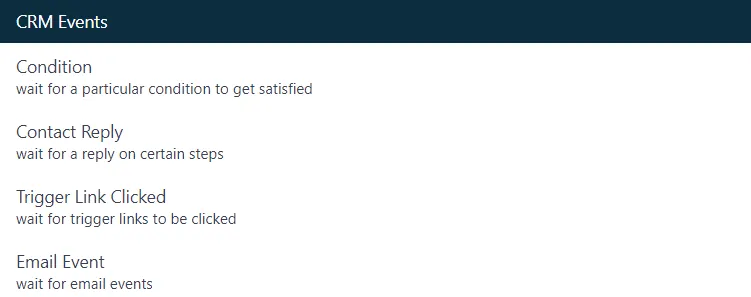
FAQ
How to set up a Wait for Contact Reply wait step
CONNECT
Reach out to us!