Conversations
Using Filters and Bulk Actions in Conversations
Organizing your messages is easier than ever with Bulk Actions and Filters in Conversations. In this article, you’ll learn what you can do in theConversations tab to ensure you don’t miss out on opportunities with your leads.
Step One: Navigate to the Converations tab.
Bulk actions
Here you can Mark as unread, read, starred (important to mark important conversations, conversations to come back to, and personal categorizing), unstarred, and delete unwanted messages.
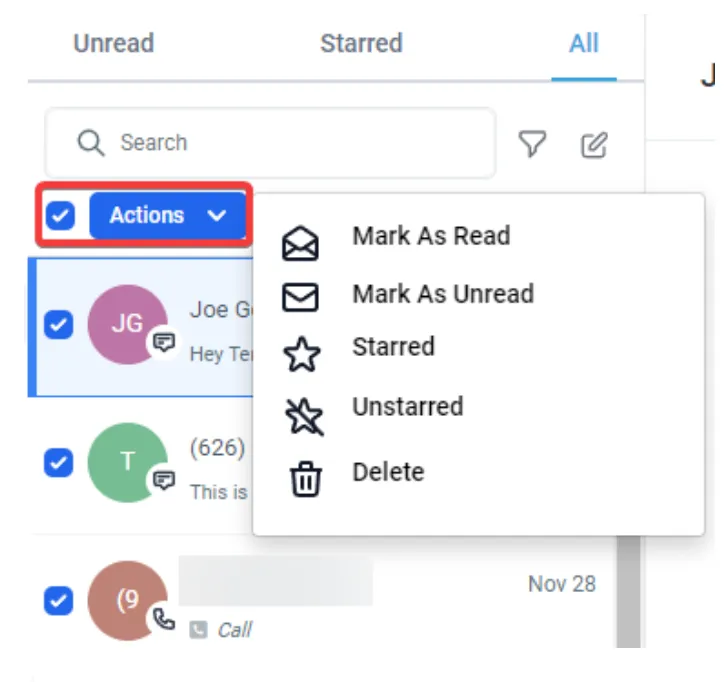
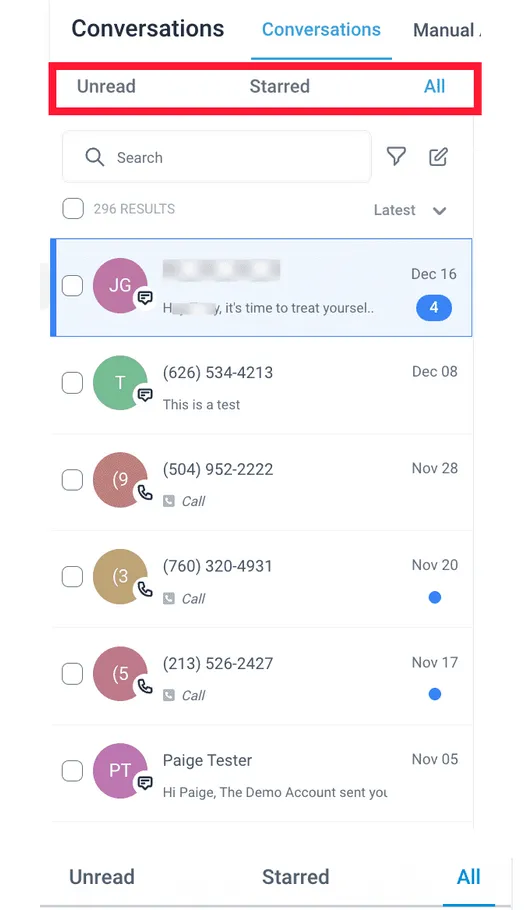
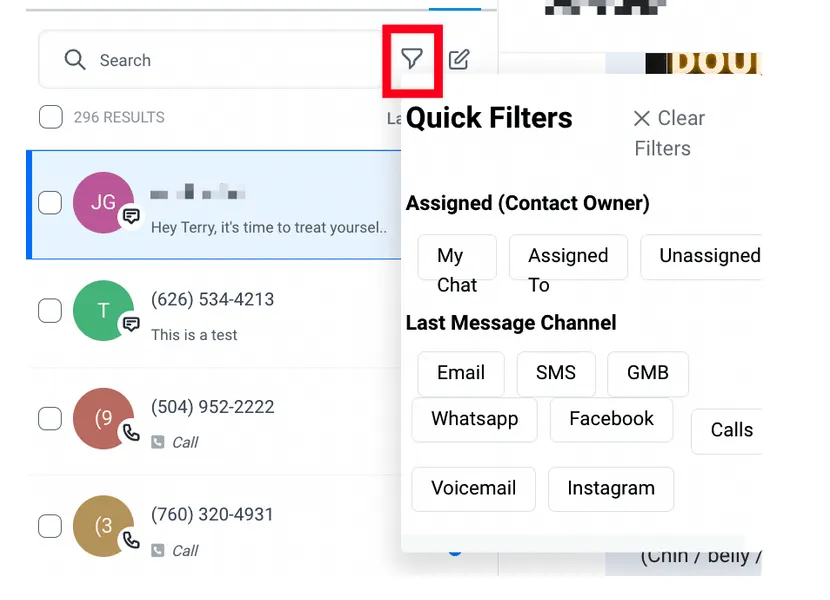
By using the Quick filter, you can filter by:
- Conversation type
- Assignee
- Last message channel
Sorting:
Here you can choose to view messages from Latest to oldest or oldest to latest
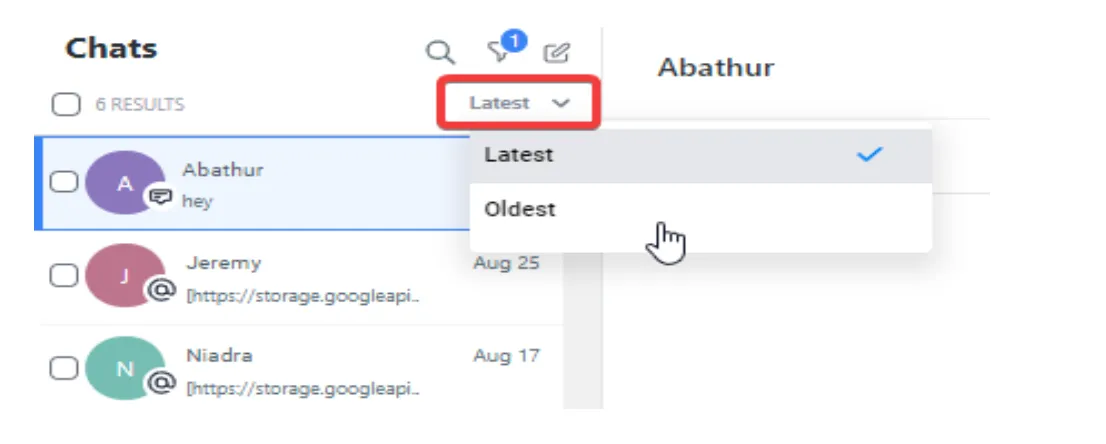
Scheduling messages in conversations
You can now schedule individual messages via SMS or Email from the conversation directly, selecting the date, time, and timezone intended to send. You can cancel by viewing the message details.
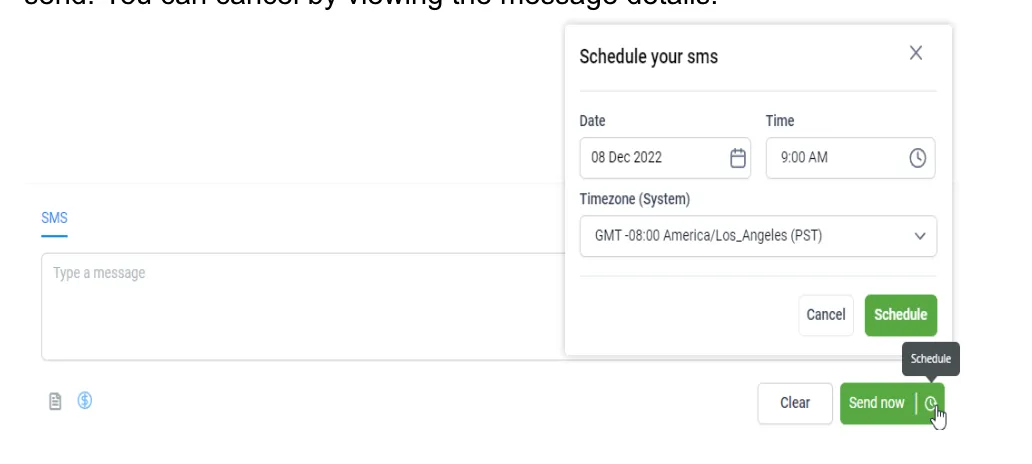
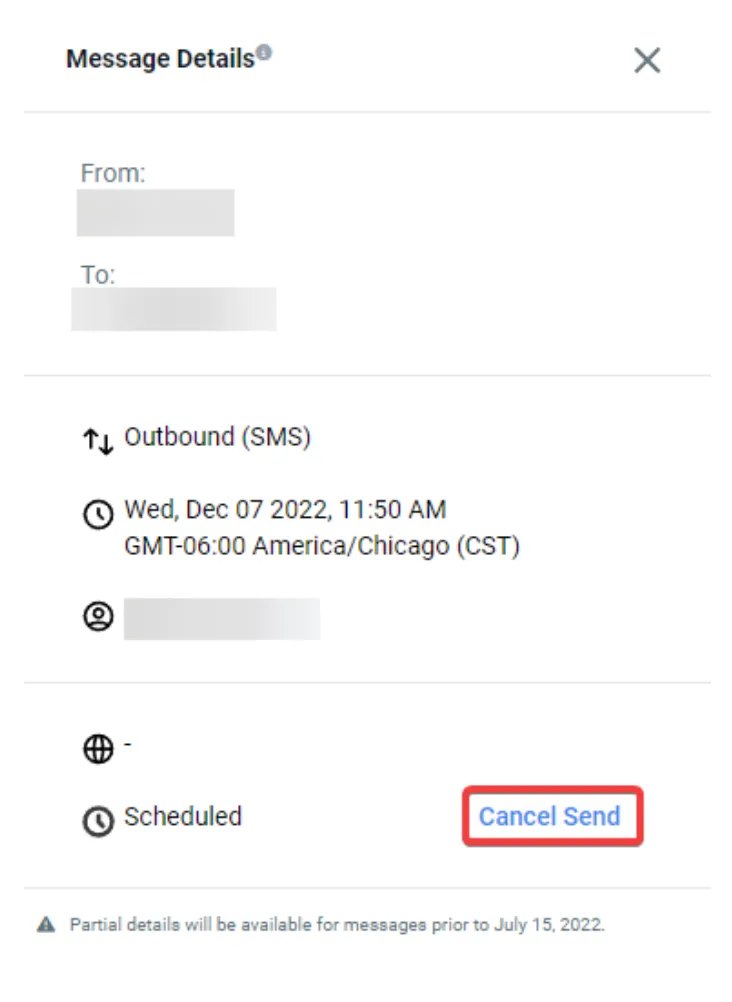
CONNECT
Reach out to us!