Migration of existing domains from GoDaddy, Namecheap, IONOS, etc.
Modified on: Mon, 25 August 2025
The Domain Transfer In feature allows users to transfer their domain name from an external registrar (such as GoDaddy, Namecheap, etc.) to our platform.
Once transferred, users can manage their domain's DNS, billing, and security directly within the platform.
Bringing domains in offers convenience and helps users centralize all aspects of domain management in one place.
This step ensures that your domain and related services continue working smoothly after the transfer.
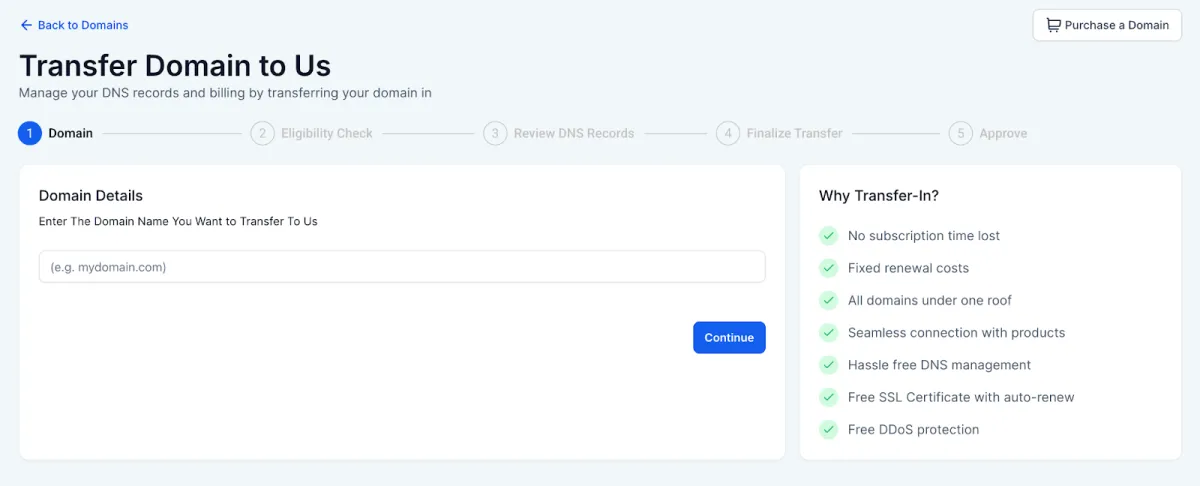
Domain Transfer Process Overview
The domain transfer process includes the following steps:
1. Enter Domain - Input the domain you want to transfer.
2. Eligibility Check - Confirm the domain qualifies for transfer.
3. Review DNS Records - Upload or scan DNS settings for continuity.
4. Finalize Transfer - Validate and authorize the transfer.
5. Approve - Accept the transfer at the current registrar to complete the process.
Eligibility Check
During the Eligibility Check, We verify whether your domain qualifies to be transferred into the platform. The system evaluates both registrar-level rules and technical readiness. If the domain is eligible for transfer you can continue with the transfer process. When a domain is eligible for transfer you can see the:
- Domain Name
- Current Domain Registrar
- Current expiration and new expiration (extended by 1 year)
- Applicable fee for the extension of expiry date.
Note: If you are transferring the domain to our CRM, and have already paid the previous registrar for the year, you will not be double charged. Usual charges will continue to occur once the current domain subscription is expired, just inside our CRM instead of the previous one.
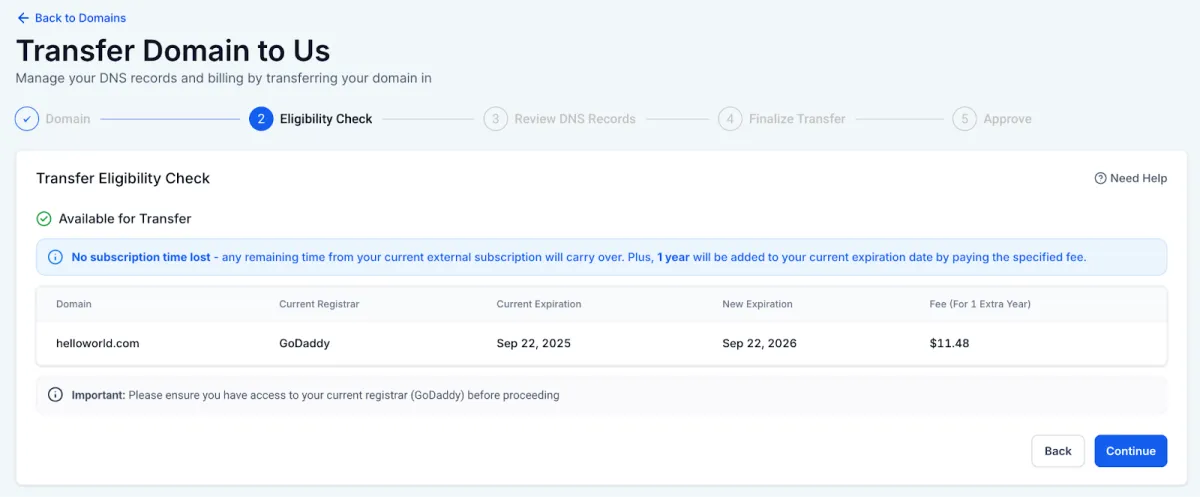
A domain is not eligible for transfer when:
- Its current registrar is not supported.
- It has been previously purchased internally.
- It’s TLD is not supported.
- It has been purchased or transferred in last 60 days
- It has an EPP status that does not allow for transfers (eg, pendingDelete, redemptionPeriod, serverHold etc)
- The transfer would result in the term of the domain exceeding the maximum allowed term
- Other reason
In these cases, the Continue button will be disabled, and a relevant error message will explain why the domain cannot be transferred at this time.
Review DNS records
Once a domain has passed the Eligibility Check, the next step is to review its DNS records. In this step, users have the option to either
- upload a DNS Zone File or
- scan DNS records automatically.
Need to review DNS records
When you transfer your domain from your current registrar, such as GoDaddy, Namecheap, etc., it’s important to ensure that all DNS records configured with your current DNS provider are accurately transferred as well. This is crucial to keep your existing services like websites, email, and others working smoothly after the transfer. If the DNS records are not reviewed properly, your website might go down or your email may stop working. To avoid such issues, it is strongly recommended to carefully review and replicate your DNS records before completing the domain transfer.
Step 1: Retrieving DNS records
Users can choose between two methods to retrieve your DNS records by uploading the DNS zone file from your current DNS provider or auto scanning the DNS records:
1. Upload DNS Zone File
This method is recommended if you want to import all DNS records from your current DNS provider without missing any of the existing records.
How to get the DNS Zone file from your current DNS provider?
- Login into your current DNS provider or where you purchased your domain originally.
NOTE: Your domain registrar and DNS provider can be different if you’ve changed the nameservers where you bought your domain. For example, if you bought your domain on GoDaddy but pointed it to Cloudflare by updating the nameservers, then Cloudflare is now managing your DNS. In that case, you’ll need to log in to Cloudflare to access your DNS records (zone file).
- Go to DNS settings of the domain you want to transfer
- Locate the option to export DNS zone/records file
- In case you can’t find such option, reach out to your current DNS provider or registrar’s support to get it
Go to your registrar below to follow step by step process:
GoDaddy: Learn about how to upload zone files from GoDaddy HERE.
Cloudflare: Learn about how to upload zone files from Cloudflare HERE.
NameCheap: Currently, Namecheap does not offer a downloadable zone file, so you may need to recreate the records manually or reach out to support to access the records. Link to manually extract the records HERE.
IONOS:
2. Auto Scan DNS Records (faster)
This method is convenient and requires no prior setup. In this method, your existing DNS records will be automatically scanned, but some of the existing records may not get detected in the scan. So, to avoid interruptions in your existing connected services like funnel, website etc post transfer, it is highly recommended to manually cross check the scanned records with your records at your current DNS provider or registrar and add/edit records if required.
NOTE: Your domain registrar and DNS provider can be different if you’ve updated the nameserver records at your registrar. For example, if you purchased your domain from GoDaddy but pointed it to Cloudflare by changing the nameservers, then Cloudflare becomes your DNS provider. In that case, you’ll need to log in to Cloudflare to view and compare your DNS records.
Step 2: Reviewing DNS Records
Once records are retrieved, you can now review your DNS records. In the DNS table shown you can:
- View all DNS entries in a table format, categorized by record type (e.g., A, CNAME, TXT, MX).
- Add new records by clicking “Add Record”.
- Edit or delete individual records as needed.
- Search records using any field (name, type, value).
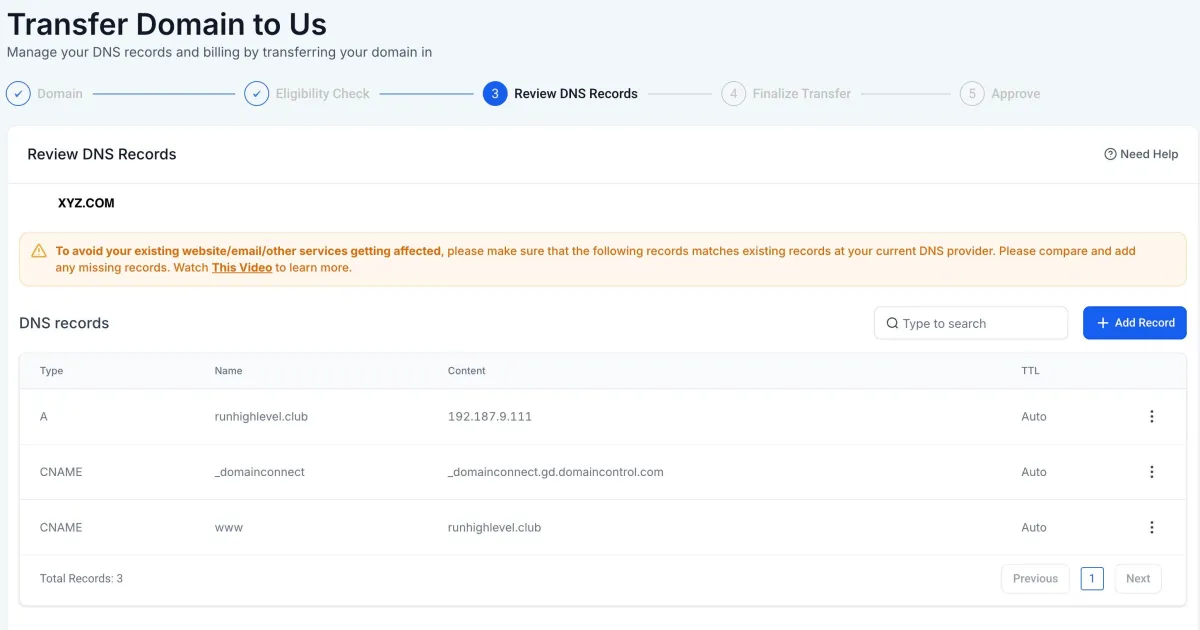
GoDaddy Interface:

NOTE: It is highly recommended to manually cross-check the scanned DNS records with the records currently available at your DNS provider or registrar (where you originally purchased your domain). If any record is missed during the automatic scan, it could cause your website to go down or your email to stop working after the transfer. That’s why it’s important to carefully review and compare the scanned records with your existing ones, and make any necessary additions or changes to ensure nothing is left out.
FAQs
1. What if some DNS records are missing after auto-scan?
Always manually cross-check the scanned records with your current DNS provider. Auto-scanning might miss some records. You can edit, delete, or add records before finalizing the transfer.
2. What if my nameservers are managed by someone else (e.g., Cloudflare), but the domain is with GoDaddy?
Then your DNS provider is Cloudflare even if your registrar is GoDaddy. When transferring the domain, your DNS setup will still be managed at Cloudflare unless you switch nameservers post-transfer.
3. What if my registrar and DNS provider are different?
Then you'll need to log in to your DNS provider (e.g., Cloudflare) to export or review DNS records. The registrar only holds the domain, not the DNS settings.
Finalize Transfer
The Finalize Transfer step is where you complete the authorization process to move your domain from your current registrar (like GoDaddy, Namecheap, IONOS, etc.). This step ensures that your domain and related services continue working smoothly after the transfer.
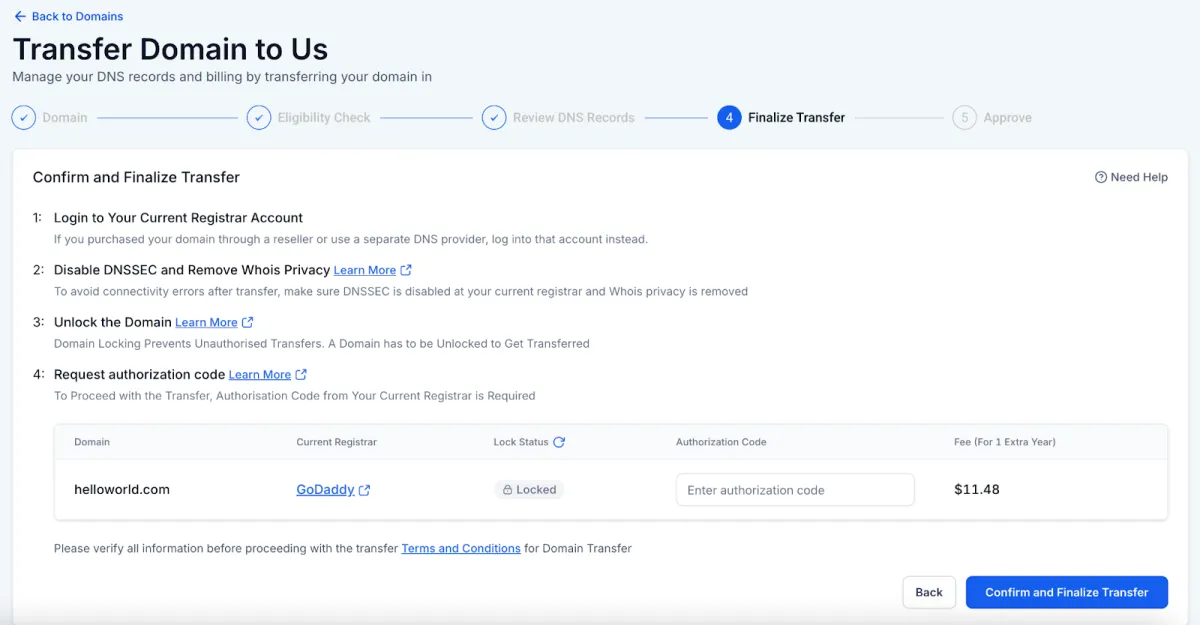
What Happens During This Step
On the Finalize Transfer screen, you will:
1. Log into your current registrar (where you originally registered the domain)
2. Disable DNSSEC & Whois Privacy
3. Unlock your domain
4. Request and enter the authorization code (EPP code)
5. Submit the transfer and complete payment
Login into your current registrar
Log into the domain register where you originally purchased your domain
Disable DNSSEC and Whois Privacy
Before initiating a domain transfer, it is important to disable DNSSEC and remove Whois privacy protection from your current registrar.
Steps (General Instructions):
1. Log in to your current registrar account.
2. Go to DNS or Domain Settings.
3. Find the option for DNSSEC and disable it.
4. If Whois Privacy Protection is enabled, turn it off.
5. Save changes
1. GoDaddy
Disabling DNSSEC | Removing Whois Privacy
Note: It may take a few minutes for the DNSSEC record to be fully removed. You’ll see a confirmation on GoDaddy once the setting is updated.
2. NameCheap
3. IONOS
Unlock Domain & Get Authorization Code
Before transferring your domain, it must be unlocked, and you’ll need an authorization code (also called an EPP or transfer code) from your current registrar.
General Instructions:
1. Log in to your current registrar account (e.g., GoDaddy, Namecheap, IONOS).
2. Go to your domain management or domain settings section.
3. Look for the Domain Lock or Registrar Lock option.
4. Disable or turn off the lock to unlock the domain.
5. Once unlocked, locate the option to get the authorization code (may be labeled EPP code, Transfer Code, or AuthInfo).
6. The code may either be displayed on screen or sent to your registered email.
1. GoDaddy
You can read in detail about transferring your domain out of GoDaddy HERE.
2. Namecheap
You can read in detail about transferring your domain out of Namecheap HERE.
Note: Make sure WhoisGuard is disabled before requesting the auth code.
3. IONOS
You can read in detail about transferring your domain out of Ionos HERE.
Transfer Processing & Payment
When Confirm and Finalize Transfer is clicked, we will:
1. Validate domain unlock status, auth code and for any other registry level statuses.
2. If the domain is valid for transfer, charge the wallet for the fee.
3. Submit the transfer request
FAQS
1. How long does it take after I finalize the transfer?
Once submitted, transfers typically complete within 1-5 days depending on your registrar. Some domains may complete faster if approved manually.
2. I don’t see the option to unlock my domain. What should I do?
Some registrars hide this setting under “Security” or “Transfer Settings.” If it’s not visible, search their help center or contact their support.
3. What if my auth code is wrong?
You’ll see an error. Double-check with your registrar and make sure the domain is also unlocked.
4. Will transferring my domain cause downtime?
Not if DNS records are accurately reviewed and migrated before the transfer. Always cross-check.
Last Step: Approve Transfer
Once you’ve submitted your domain transfer request, the final step is to approve the transfer at your current registrar. Until you do that, the transfer stays in a pending state and won’t complete.
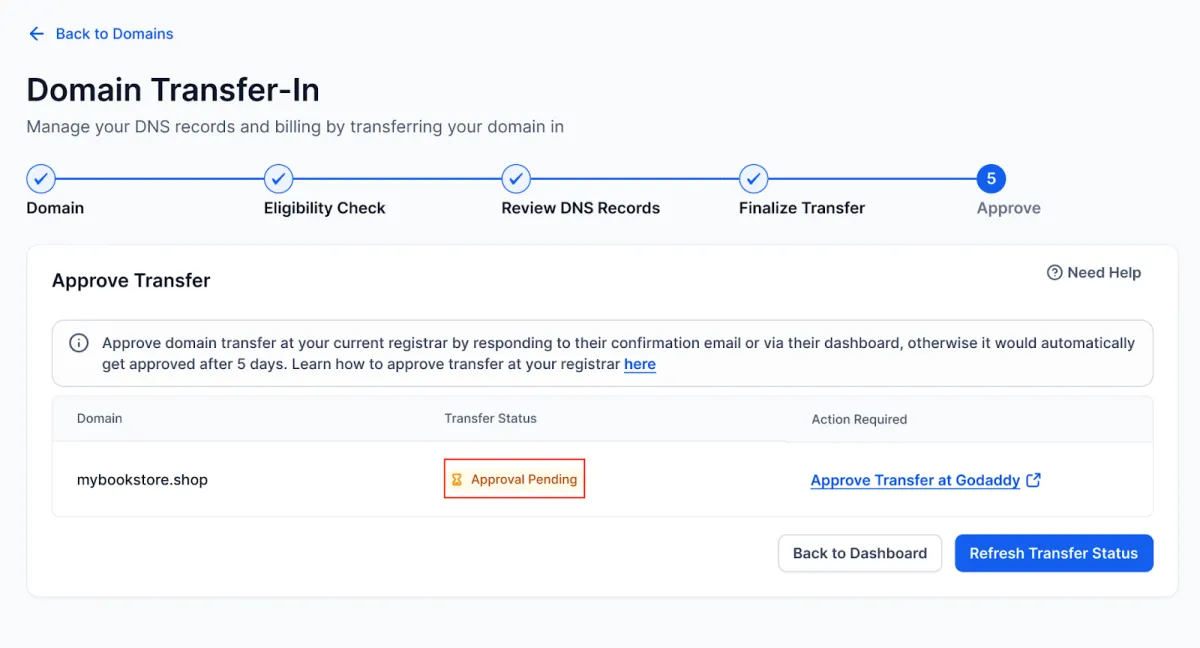
Why Approval Is Required
Domain transfers require explicit confirmation from your current registrar (such as GoDaddy, Namecheap, or IONOS) to protect against unauthorized changes. You must manually approve the transfer either through your email inbox or your registrar’s dashboard.
If no action is taken, the transfer may auto-approve after 5–7 days, depending on the registrar’s policy.
How to Approve the Transfer at Your Registrar
Here’s how to approve the transfer depending on who your registrar is:
GoDaddy
Namecheap
Transfer a domain out of Namecheap.
IONOS
- Sign in to IONOS
- Go to Domains & SSL
- Click on the domain you’re transferring
- Look for a Pending Transfer prompt or email instructions
- Approve the transfer when prompted
What Happens After Approval
Once you approve the transfer:
- Your domain is moved under our registrar partner (Cloudflare)
- You’ll see it listed under Internal Domains in your account
- You can manage DNS, renewals, and billing right inside our platform
- The Manage button becomes active so you can take further actions.
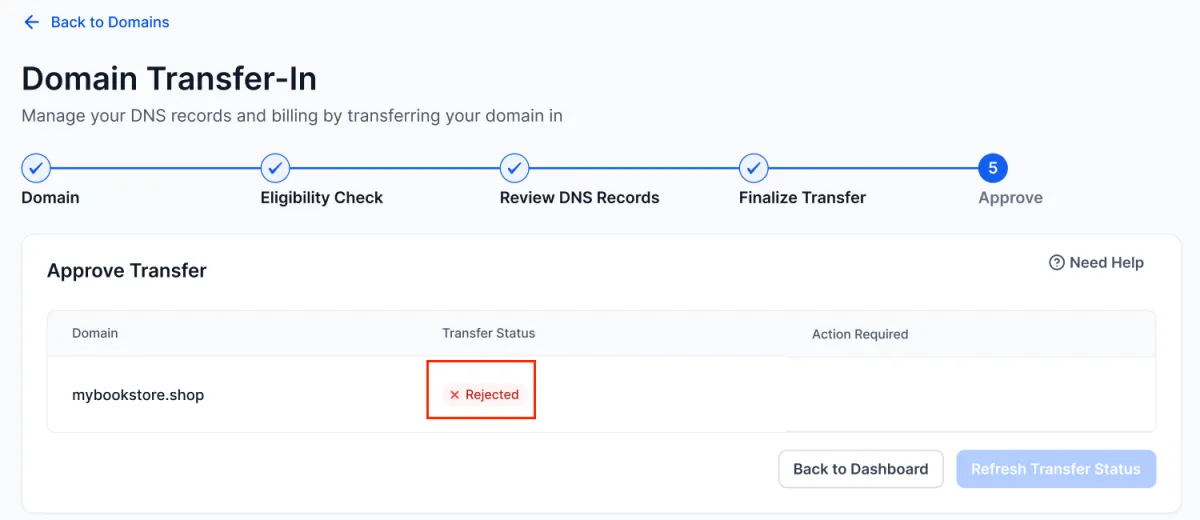
If the Transfer Is Rejected
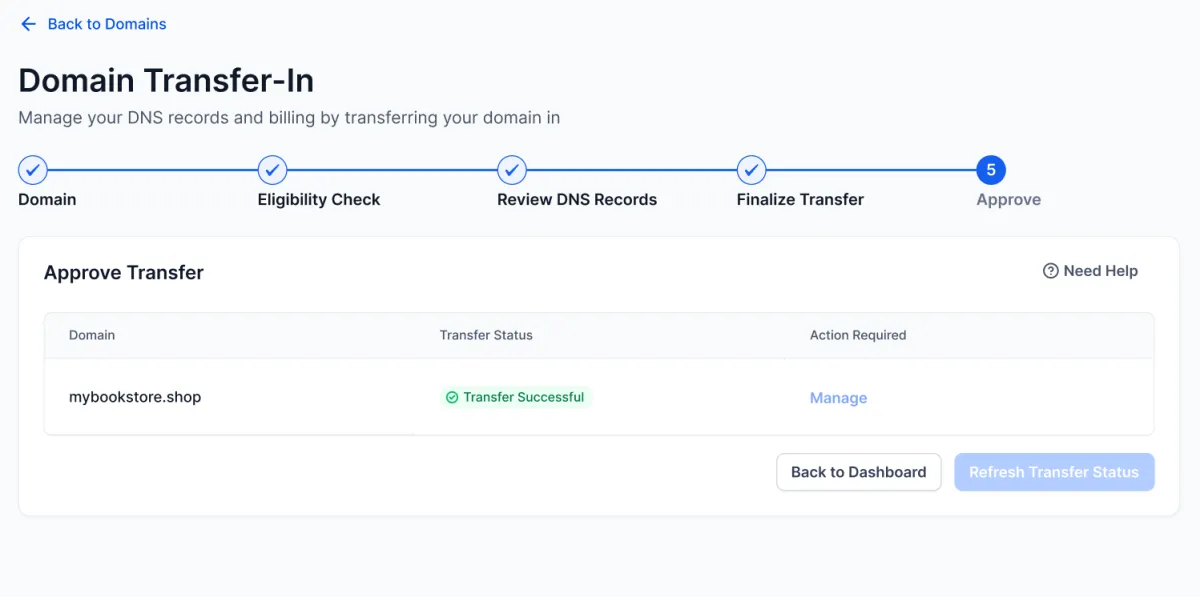
Your transfer can be rejected if:
- You manually cancel it
- Your registrar blocks it (e.g., 60-day lock)
- You don’t approve it in time
When this happens:
- The domain status shows as Rejected
- The Transfer to Us button reappears so you can try again
FAQs
1. Can I transfer my domain back to another registrar later?
Yes but typically, you’ll need to wait 60 days after the last transfer, per ICANN rules.
2. Will transferring my domain cause downtime?
Not if DNS records are accurately reviewed and migrated before the transfer. Always cross-check.
CONNECT
Reach out to us!