CONVERSATION AI
Conversation AI Settings
Head over to the Settings tab> Conversation AI:
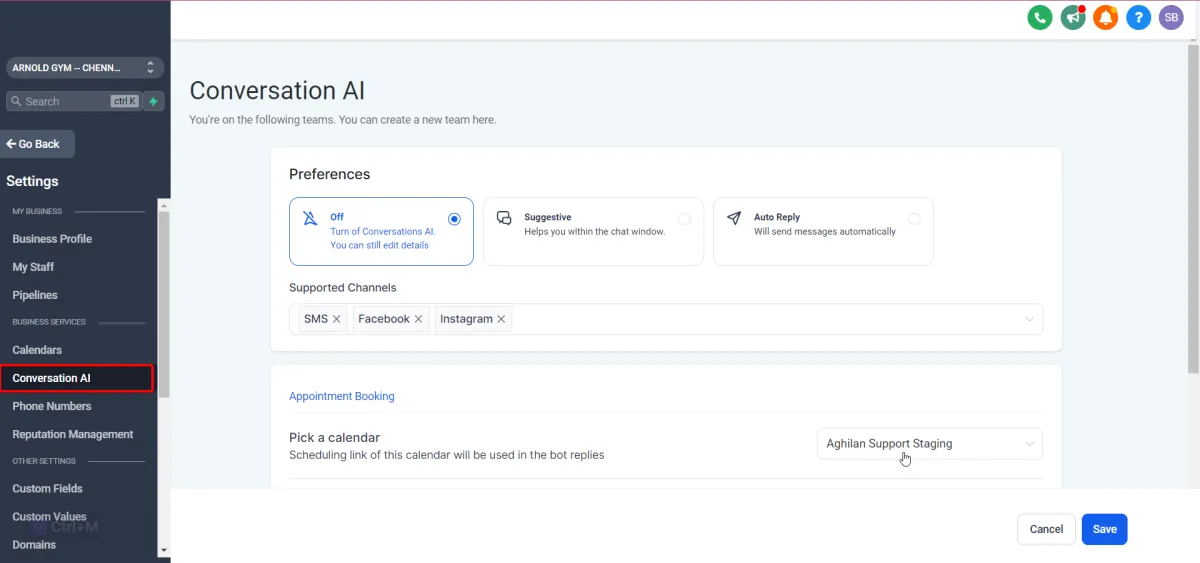
Preferences
In the "Preferences" section for Conversation AI, you have three distinct modes to choose from:
Off
This option completely disables Conversation AI. You can edit settings and details, but the AI will not interact with your customers.
Suggestive
Conversation AI assists you within the chat window in this mode by providing suggested responses to customer inquiries. You can either send these as is, modify them before sending them, or ignore the suggestions.
Auto-Reply
This mode enables Conversation AI to automatically send messages to your customers, streamlining customer interactions and improving response time. It operates independently, allowing for seamless communication without manual intervention. Please note that the Auto-Pilot Mode is currently in a private beta phase, and a select group of users has been shortlisted for testing and feedback purposes.

Supported Channels
The "Supported Channels" section allows you to select the platforms where Conversation AI will be active. The following channels are currently supported:
SMS: Enables automated responses to text messages received from your customers.
Facebook: Let Conversation AI interact with customers through your business's Facebook page or Messenger.
Instagram: Conversation AI can respond to direct messages from your business's Instagram account.
Google My Business: Allows Conversation AI to engage with customers who reach out to your business through Google's messaging service.
By selecting these channels, you ensure that your customers receive prompt, automated responses no matter which platform they use to contact you.
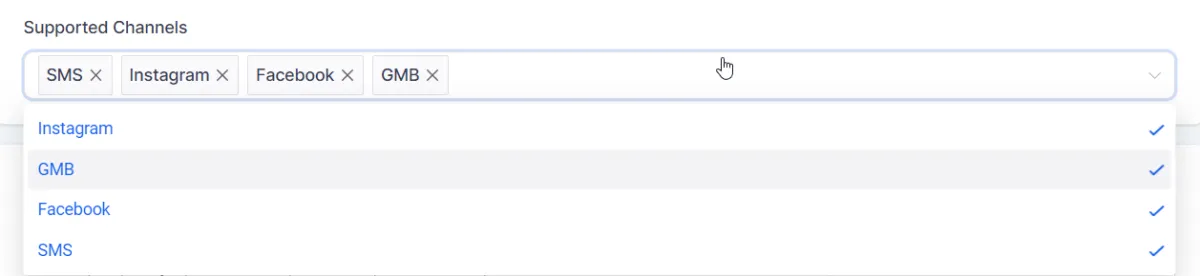
Appointment Booking:
Pick a Calendar
In the "Appointment Booking" section, you're asked to pick a calendar from your CRM. The associated scheduling link is automatically selected when you select a specific calendar. This link is then used in the bot's replies for customers to book appointments, enabling seamless integration of your CRM's scheduling capabilities with the Conversation AI's automated customer interaction.
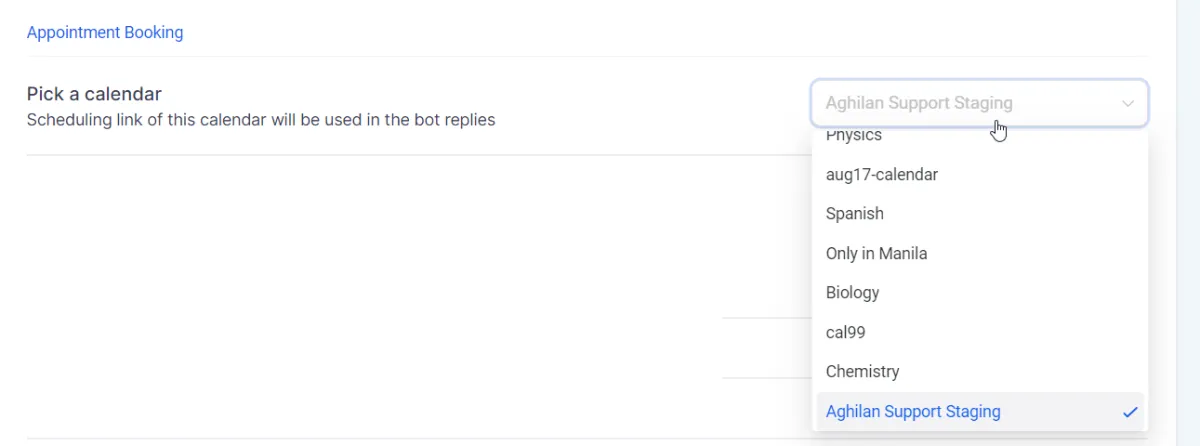
Conversation flow
In the "Conversation Flow" section, you can guide the AI bot's dialogue with your customers. It will ask the specified questions before sharing the booking link with the contact. The remaining word count indicates how many more words you can utilize for this dialogue customization.
Example flow:
"Do you require the services offered by Coach Marketing Hub?"
"Do you require these services in the locations my business operates in?"
"Do you wish to book an appointment?"
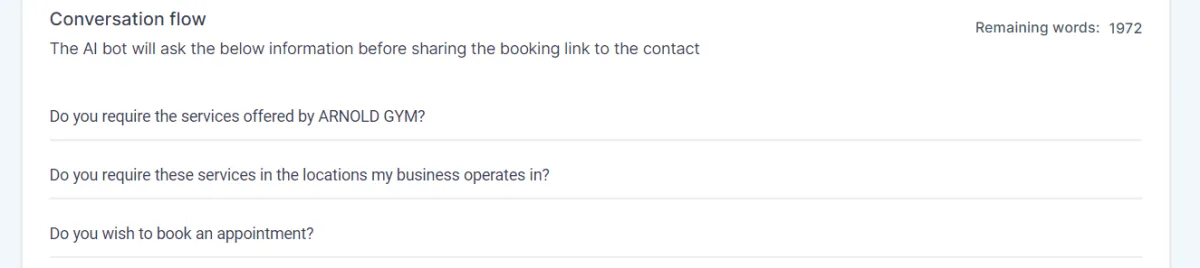
Customize Bot Responses
In the "Customize Bot Responses" section, you can use the "+ Add Q & A" button to incorporate frequently asked questions (FAQs) and their responses. This trains the bot to handle queries effectively. For instance:
Question: "What are the operational hours of ARNOLD GYM?"
Answer: "ARNOLD GYM operates from 6 AM to 10 PM daily."
These settings ensure the AI bot can handle a broad range of customer inquiries and respond accurately, contributing to a smooth user experience.
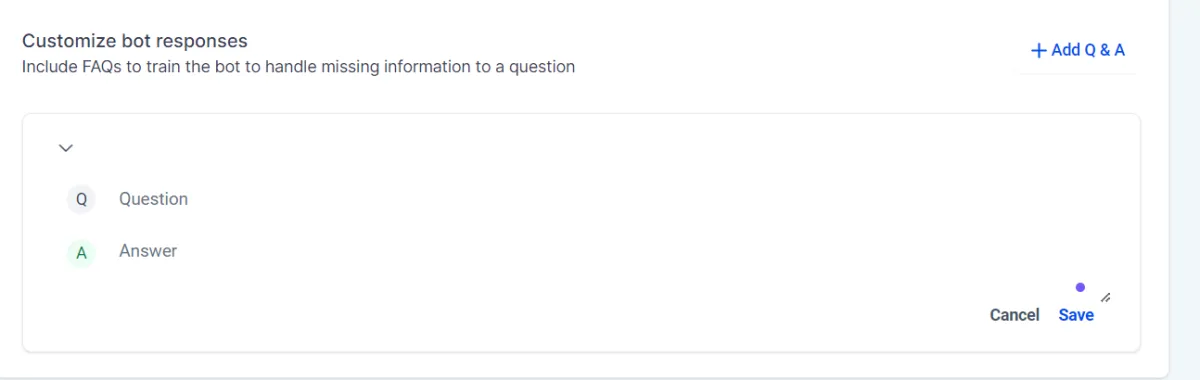
CONNECT
Reach out to us!