Calendar
How to Add Facebook Pixel to Survey, Forms & Calendars
You can add a Facebook Pixel event directly to your forms, surveys and calendars. This pixel will then fire upon a submission of the form, survey or calendar.
This is a default event that registers with Facebook as 'Submit Application' for a Form or Survey Submission and 'Schedule' for a Calendar Submission
What you'll need: Your Facebook Pixel ID
Step 1: Form Pixel
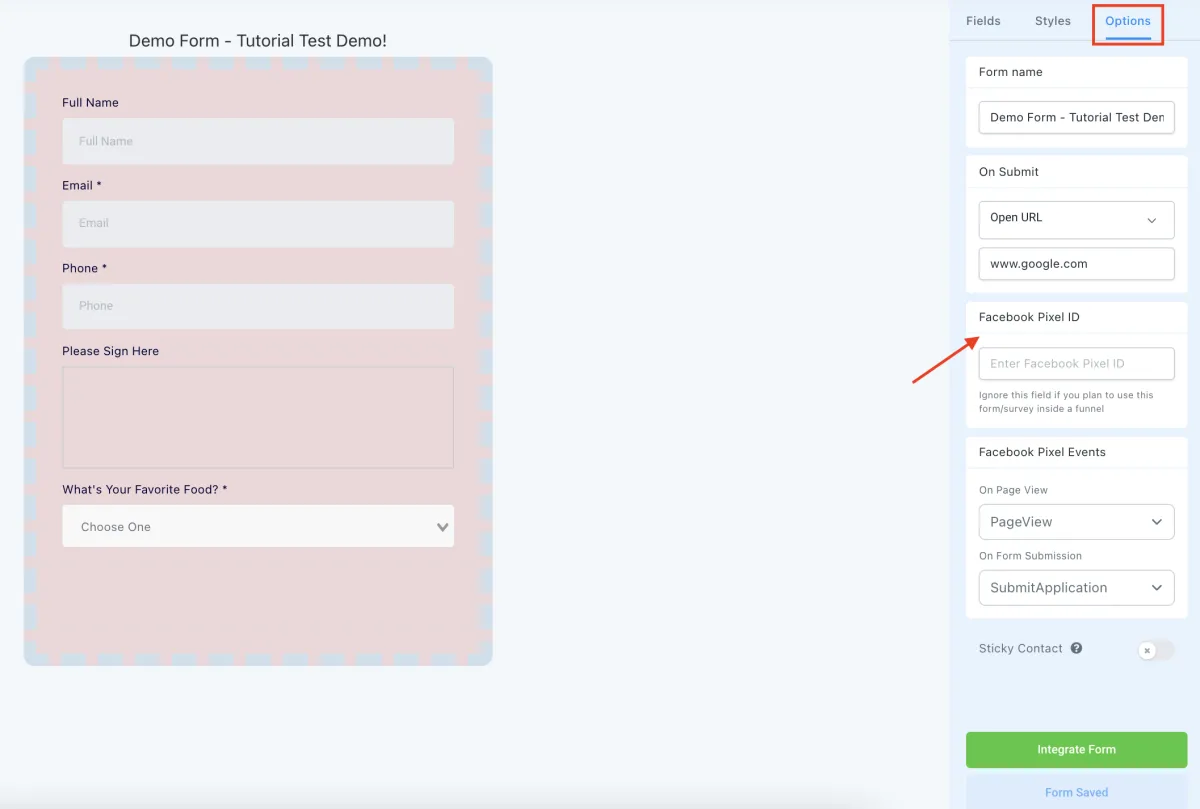
- Navigate to the Form Builder.
- Select Your Form.
- Click Options > Input your Pixel ID into the Pixel Section.
- Integrate Form and Save.
Step 2:
Survey Pixel
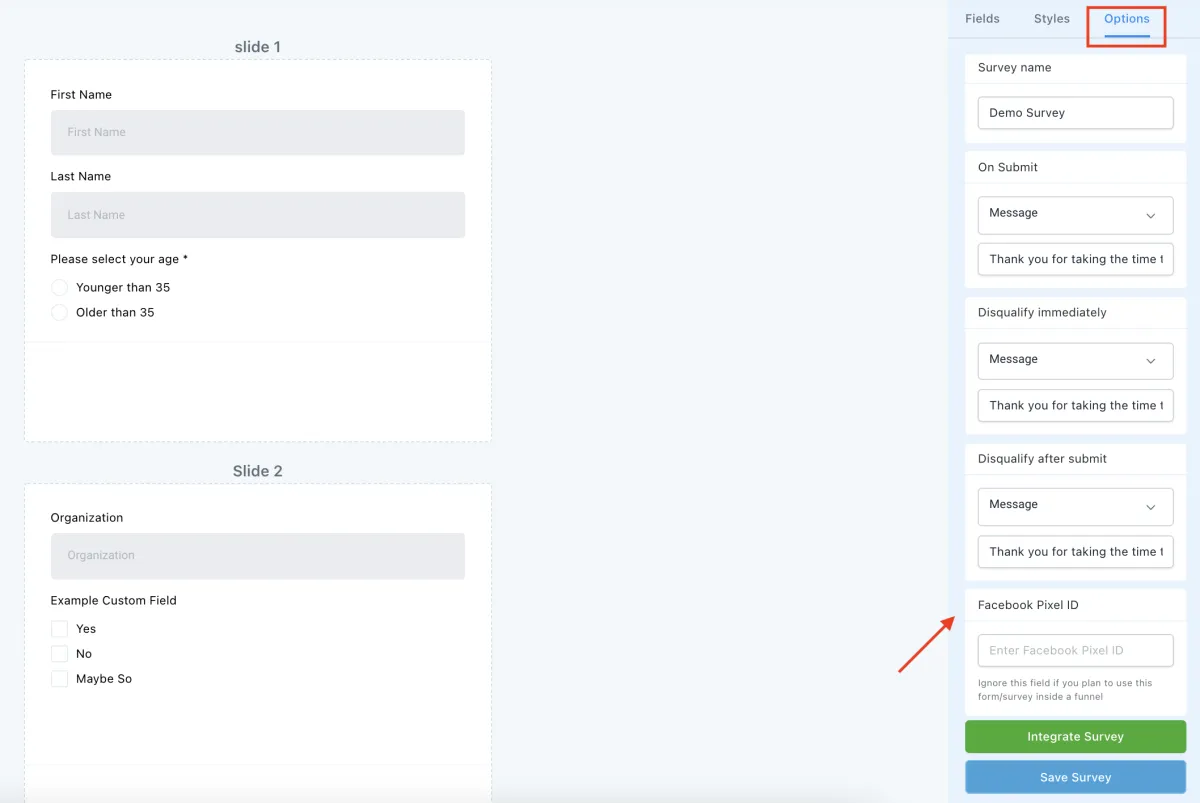
- Navigate to the Survey Builder.
- Select Your Survey.
- Click Options.
- Input your Pixel ID into the Pixel Section.
- Integrate Survey.
- Save to confirm your changes.
Step 3:
Calendar Pixel
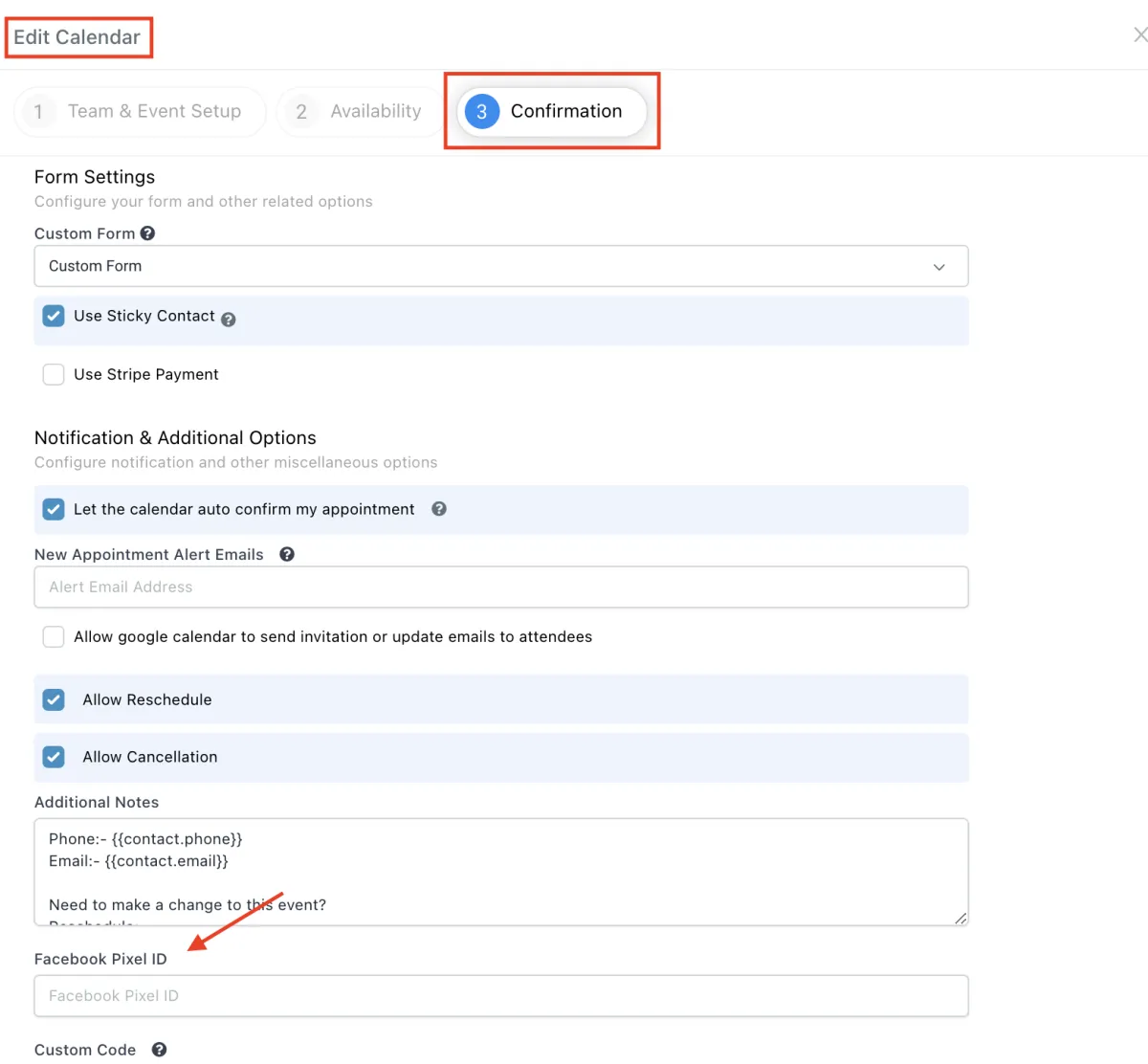
- Navigate to Settings > Calendar.
- Click in to edit the Calendar (Pencil Icon)
- Input the Pixel ID into the Calendar.
- Click Save.
CONNECT
Reach out to us!